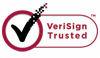How to Recover Lost files from Memory Stick?
Memory Stick is a removable flash memory card format and is also used in general to describe the whole family of Memory Sticks. Typically, Memory Sticks are used as storage media for a portable device, in a form that can easily be removed for access by a personal computer. In daily life, memory stick is commonly used to store important files. But sometimes data on memory stick is easily lost, thus we have to discover ways to get it back. What could we do to get the lost data back on memory stick? It is a serious problem, because to get the lost files back is not an easy job. Professional data recovery tool is necessary in this situation.

The reasons that cause data loss on memory stick?
Accidentally format the memory stick.
Computer viruses and malware infect or corrupt.
Wrongly delete data in memory stick.
Power failure or surge causes some damage.
Unexpected system shutdown or application failure.
Recycle bin has been emptied.
Other unknown reasons.
What can WiseRecovery do to recover memory stick?
WiseRecovery is a new product launched by Lionsea Software. It is developed by high tech engineers who master top computer coding technology. The function of WiseRecovery is very powerful. It can recover not only some common file formats, but also can undelete other rare formats which are also very important. With WiseRecovery, one can easily recover accidentally deleted files on a SD card or computer hard drive.
Supported Photo/Audio/Video File Types by WiseRecovery:
Common Picture Formats: JPG JPEG TIF
Common Video Formats: AVI MPG MOV MPEG ASF MP4 3GP MTS
Common Audio Formats: MP3 WAV
RAW Image Formats: Nikon NEF, Canon CRW and CR2, Kodak DCR, Konica Minolta MRW, Fuji RAF, Sigma X3F, Sony SRF, Samsung DNG, Pentax PEF, Olympus ORF, Leica DNG, Panasonic RAW and more.
Operating system specific requirements for windows:
Windows XP (32-bit or 64-bit)
Windows Server 2003
Windows Vista (32-bit or 64-bit)
Windows Server 2008
Windows 7 (32-bit or 64-bit)
Specific steps to recover data on memory stick:
1. Download WiseRecovery Data Recovery Software, install it and launch it. Click the "Start Scan" button on the main window of Data WiseRecovery.
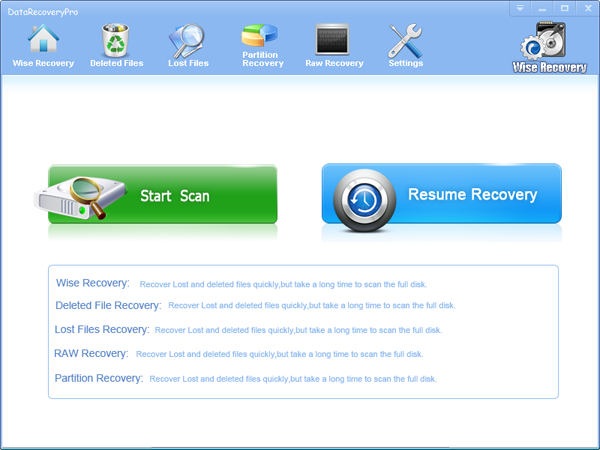
2. You can see the list of all volumes found on your computer, select the exact drive and click the "Next" button to start scanning. If you can't see the drive, please make sure your external drives are connected, and click 'Refresh' button.
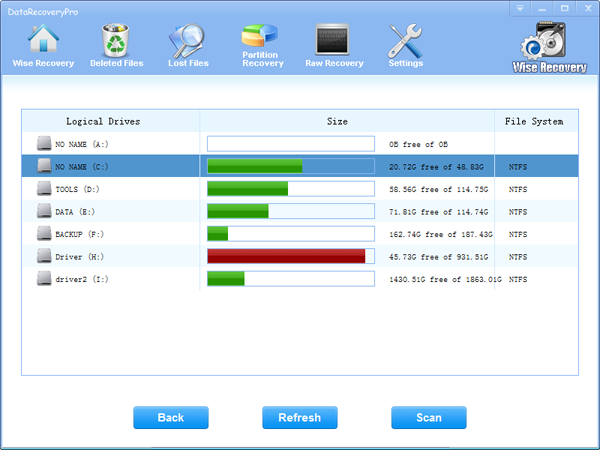
3. It will take about 2-10 minutes to scan, it depends on your disk size and files amount on the disk. After scanning is finished, you can preview text document and picture files.
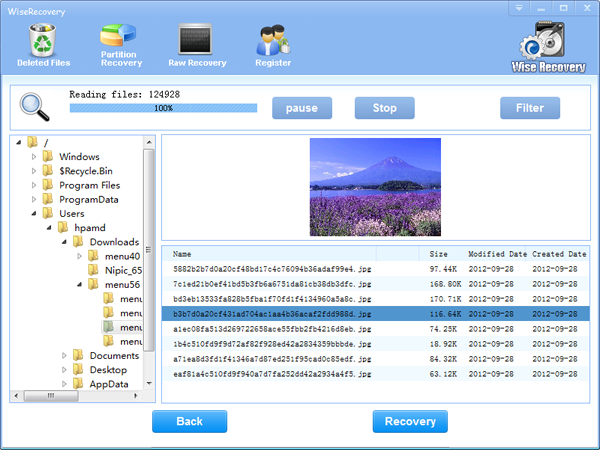
Note:If you are not able to get the desired results after Deleted File Recovery, go back to home window and select the option "RAW Recovery" or "Partition Recovery ".
4.Select the files or folders that you want to recover and press the "Recover" button, on the popup window, please select target directory to save the recovered files. WiseRecovery will recover files instantly. Now you can click 'open the destination directory' button to see the recovered files!
Rod
Gary.
N.
Urs
Gordon.
- How do I undelete documents ?
- How to undelete photos?
- How to recover files from hard drives?
- How to undelete files?
- How to recover files after empty recycle bin?
- How to Retrieve Files from Corrupt Hard Disk?
- How to recover word files?
- How to recover files from digital memory card?
- How do I recover deleted MP4 files?
- How unformat hard drive?

Download Now: Data Recovery Software
*WiseRecovery will recover documents and other files after deleted or lost.

 日本語
日本語
 English
English Français
Français Español
Español Deutsch
Deutsch Italiano
Italiano 简体中文
简体中文 繁體中文
繁體中文