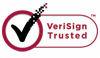How to Recover Lost Digital Media Files?
Apart from using computer to connect with the outside world, we also use computer to store many important digital media files, such as photos, audio files and video files. Photos and videos mean a lot to people because they keep record of many precious moments in one's life, and will always bring happiness to people when viewing these pictures and videos.
But sometimes, due to some operation mistakes, we may delete these files in a sudden. Some system cleaner programme may also recognize common files as junk files and clean them without going through the recycle bin. These will result in loss of files which cannot be recovered through usual ways. You can't find them in recycle bin or any hidden folders in the system. In this situation, what you need to do is recovering the media files by data recovery software.
Wiserecovery can do a good job in digital media files recovery. It cannot only recover all the common file formats, but also recover some uncommon ones. During the process of scanning, it discovers your lost media files automatically and sorts them into different categories according to format, which will help you find the files you want easily.
Compared with other data recovery software,Wiserecovery has following advanced features:
1. Support more digital media file formats than other software.
2.Recover long file and folder names.
3.Support all file systems FAT (FAT12, FAT16, and FAT32), NTFS/NTFS5, EXT2/EXT3.
4.Support all types of disk: IDE, EIDE, SATA, RAID and SCSI.
5.Cost less time during recovery process.
To recover digital media files, please follow below steps:
1. Download WiseRecovery Data Recovery Software, install it and launch it. Click the "Start Scan" button on the main window of Data WiseRecovery.
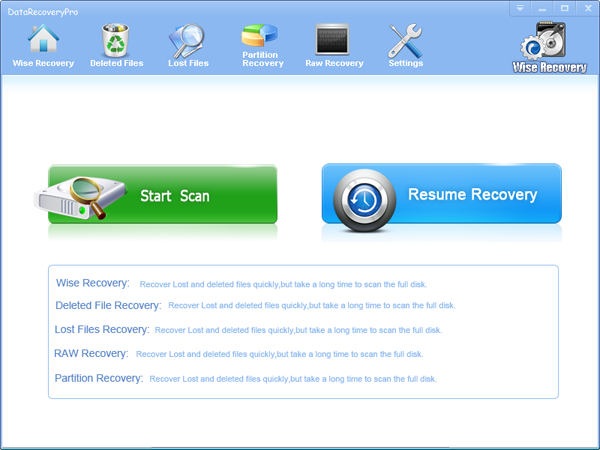
2. You can see the list of all volumes found on your computer, select the exact drive and click the "Next" button to start scanning. If you can't see the drive, please make sure your external drives are connected, and click 'Refresh' button.
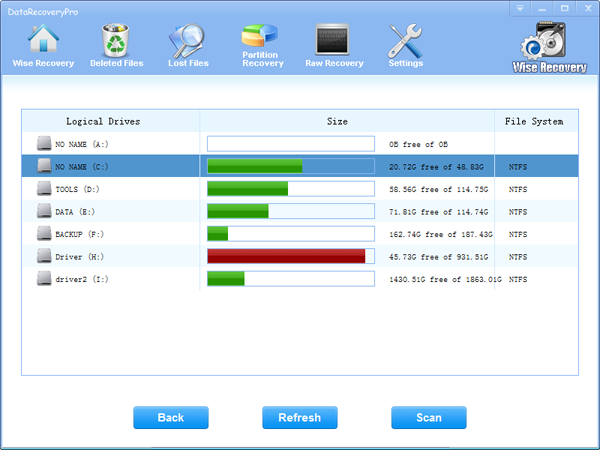
3. It will take about 2-10 minutes to scan, it depends on your disk size and files amount on the disk. After scanning is finished, you can preview text document and picture files.
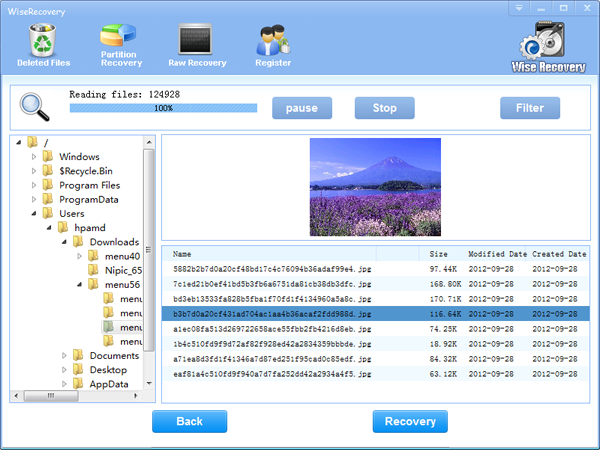
Note:If you are not able to get the desired results after Deleted File Recovery, go back to home window and select the option "RAW Recovery" or "Partition Recovery ".
4.Select the files or folders that you want to recover and press the "Recover" button, on the popup window, please select target directory to save the recovered files. WiseRecovery will recover files instantly. Now you can click 'open the destination directory' button to see the recovered files!
Note: Please don't recover the file to the disk you are recovering files from!
Rod
Gary.
N.
Urs
Gordon.
- How do I undelete documents ?
- How to undelete photos?
- How to recover files from hard drives?
- How to undelete files?
- How to recover files after empty recycle bin?
- How to Retrieve Files from Corrupt Hard Disk?
- How to recover word files?
- How to recover files from digital memory card?
- How do I recover deleted MP4 files?
- How unformat hard drive?

Download Now: Data Recovery Software
*WiseRecovery will recover documents and other files after deleted or lost.

 日本語
日本語
 English
English Français
Français Español
Español Deutsch
Deutsch Italiano
Italiano 简体中文
简体中文 繁體中文
繁體中文